Dynamics 365 Business Central is a cloud-based ERP solution that helps you manage your business processes, such as finance, sales, purchasing, inventory, manufacturing, and service.
It also integrates with other Microsoft products, such as Outlook, Power BI, and Teams, to provide a seamless user experience.
But how do you do Microsoft Dynamics 365 Business Central implementation and follow the best practices to ensure a successful deployment?
In this article, we will guide you through the main steps and tips to help you get started.
Step 1: Preparation and Planning
You should assemble a team of stakeholders from every department who will be involved in the project and define the goals and scope of the implementation.
You should also evaluate your current business processes and identify which ones can be improved or automated by Dynamics 365 Business Central.
Some of the questions you should ask yourself are:
- What are the pain points and challenges of your current system?
- What are the key requirements and expectations for the new system?
- How will you measure the success of the implementation?
- What are the risks and dependencies of the project?
- What are the roles and responsibilities of each team member?
Tip: You can use the Business Central quick start articles to help you set up key information and access assisted setup guides for different scenarios.
Step 2: Procedure Review
Review the features and capabilities of Dynamics 365 Business Central and how they match your business needs.
You should familiarize yourself with the user interface, navigation, data structure, and functionality of the system.
You should also verify which manual processes will be automated by Dynamics 365 Business Central and ensure that necessary modifications are made before the rollout.
Step 3: Data Preparation
Prepare your data for migration to Dynamics 365 Business Central. You should analyze your existing data and weed out any useless or outdated information.
You should also verify the accuracy and completeness of your data by comparing it with source documents.
A clean and reliable data set is essential for a successful implementation.
Some of the activities you should do are:
- Identify which data you need to migrate from your legacy system to Dynamics 365 Business Central, such as customers, vendors, items, transactions, balances, etc.
- Use the Data Migration Tool to map your legacy data to Dynamics 365 Business Central tables and fields.
- Use the Data Validation Tool to check for errors or inconsistencies in your data before importing it to Dynamics 365 Business Central.
- Use the Import Data Wizard to import your data from Excel or CSV files to Dynamics 365 Business Central.
- Use the Data Migration Service to migrate your data from other Microsoft products or third-party applications to Dynamics 365 Business Central.
Tip: You can use the Data Migration Checklist to help you plan and execute your data migration project.

Step 4: Training and Testing
Train and test your users on how to use Dynamics 365 Business Central.
You should provide them with adequate training materials, such as manuals, videos, or webinars, and give them access to a test environment where they can practice and experiment with the system.
You should also conduct user acceptance testing (UAT) to ensure that the system meets your business requirements and expectations.
Some of the resources you can use are:
- The Business Central Help Center is where you can find documentation, videos, blogs, and forums about Dynamics 365 Business Central.
- The Business Central Community is where you can ask questions, share ideas, and get answers from other users and experts.
- The Business Central Academy is where you can access online courses, certifications, and events about Dynamics 365 Business Central.
- The Business Central Sandbox is where you can create and test your own customizations and extensions for Dynamics 365 Business Central.
Tip: You can use the Business Central Feedback Portal to submit your feedback, suggestions, or issues about Dynamics 365 Business Central.
Step 5: Deployment and Support
The final step is to deploy and support your Dynamics 365 Business Central implementation. You should monitor the performance and usage of the system and provide ongoing support and maintenance to your users.
You should also keep up with the latest updates and enhancements that Microsoft releases for Dynamics 365 Business Central.
Some of the tasks you should perform are:
- Use the Business Central Administration Center to manage your Dynamics 365 Business Central environment, such as creating new companies, assigning licenses, setting up backups, etc.
- Use the Business Central Telemetry to track and analyze the performance and usage of your Dynamics 365 Business Central environment, such as page views, errors, sessions, etc.
- Use the Business Central Support to get help from Microsoft or your partner if you encounter any issues or problems with your Dynamics 365 Business Central environment.
- Use the Business Central Update Policy to understand how Microsoft delivers updates and enhancements for Dynamics 365 Business Central.
Tip: You can use the Business Central Roadmap to see what’s new and what’s coming next for Dynamics 365 Business Central.